Command line interfaces explained | Introducing CLIs for programming beginners
text
Unpacking Command-Line Interfaces
Welcome to the fascinating world of command-line interfaces! Let's dive right in and reveal the critical role of code and data within each CLI.
We'll walk through the initial steps as follows:
- Understand CLI basics
- Run specific CLIs for hands-on practice
Types of CLIs
First up, let's demystify the types of command-line interfaces we'll be covering today.
- PowerShell CLI on Windows
- JavaScript Console in Web Browsers
- Linux Terminal on Ubuntu
Whether we call them shells, consoles, or terminals, these are all forms of command-line interfaces. In each of these, the underlying code and data give them unique capabilities.
Working with PowerShell
On a Windows system, we can find PowerShell easily. All we see initially is a text-based interface with a blinking cursor—also known as the prompt.
We can type commands here, and when we hit enter, the command is executed. For example, we can type Get-Process and hit enter to see a list of running processes.
# Example PowerShell command
Get-Process
Behind the scenes, PowerShell lets us access and manage various aspects of the Windows system through code and data.
For example, we can run programs like Notepad by typing their names and hitting enter.
Exploring the JavaScript Console
We'll find the JavaScript console within our web browser's developer tools. Again, it's text-based.
// Example JavaScript code
console.log("Hello, World!");
In this console, we can interact with the webpage itself—manipulating and querying elements, checking variables, and so on.
For example, we can access the webpage as a document and see its contents.
The Linux Terminal
Last but not least, we have the Linux Terminal. The appearance is similar, but what sets it apart is the type of code and data it provides access to.
# Example Linux command
ls -l
Here, we can manage a Linux system, from file manipulation to system administration tasks.
For example, we can list the contents of the current directory by typing ls and hitting enter.
As we continue our journey into the world of data science, understanding and utilizing these CLIs will be crucial. For now, feel free to launch a shell yourself, whether it's PowerShell, the JavaScript console, or the Linux Terminal. Happy exploring!
quiz
resources
updates
Committed by on
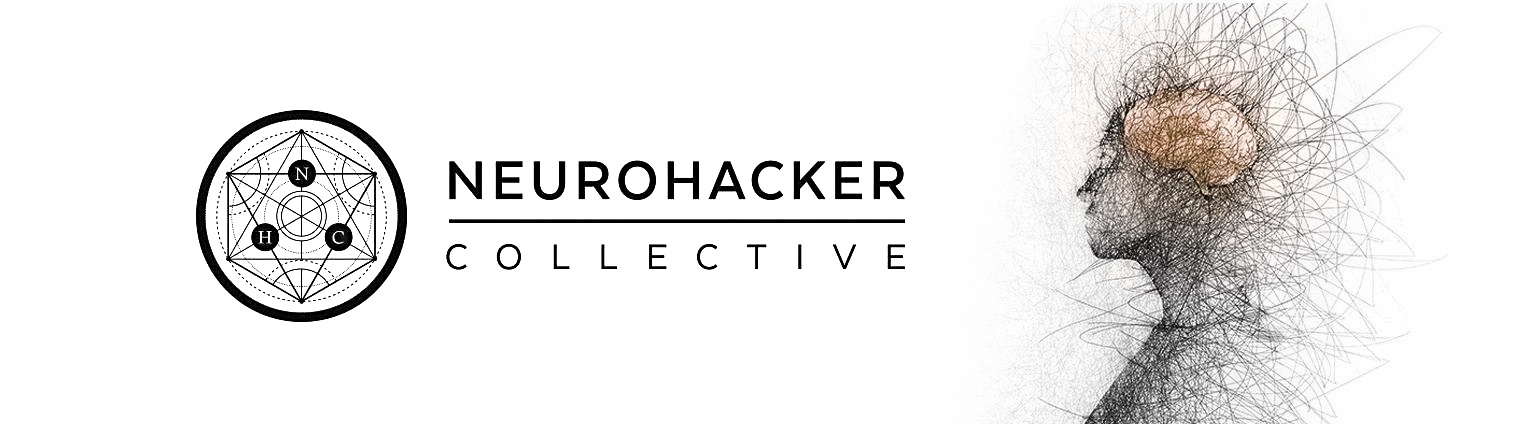
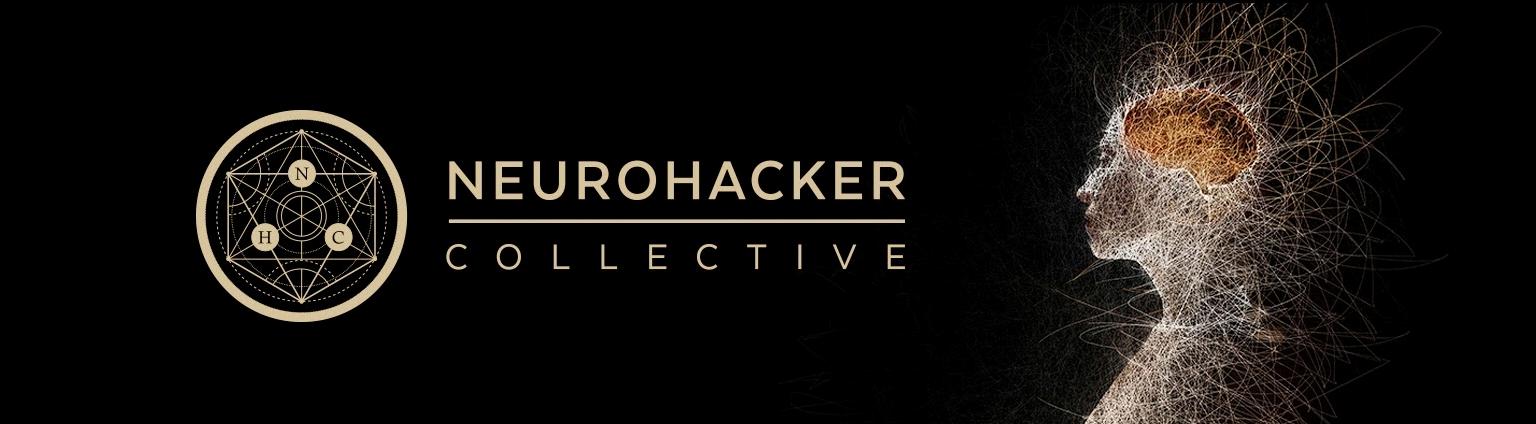
 DEEPLIZARD
Message
DEEPLIZARD
Message